How to Tether MetroPCS Andriod Wifi |
Ok, This actually works. Turn your Samsung SCH-R720 into a Hot Spot
Metro PCS Samsung Admire --> How to Tether
First you need to Root your phone. To do this, you need to connect your phone to your PC,
Download and install Samsung Drivers.
Enable USB Debugging on the Samsung Admire. To do this, head to Settings -> Applications -> Development and check the box next to Enable USB Debugging.
Rooting the Device
1. Download the One-Click Root zip file.
2. Connect your device and make sure USB Debugging is enabled once more.
3. Extract the downloaded zip file to folder on your desktop.
4. Navigate to the unzipped folder and double-click run.bat.
5. Once the process is complete, reboot the device.
Your phone will reboot when it finishes installing.
Next you will need these 3 Aps to make it work.
Go to your Google Playstore, down load these Aps.
- Superuser
- Wireless Tether
- ROM Toolbox lite.
After Downloading.
Go to --> toolboxlite. Open--> Buildprop editor
Change
Ro.tether.denied = true to False. You want it to be, False.
Then open wireless tether.
Now your Samsung SCH-R720 is a Now a HotSpot where you can connect other PC's wirelessely.
Enjoy $-) --> Tethering metropcs phone to pc for internet
Update 6/2012 --> MetroPCS blocked Tethering
Have you got this warning while trying to tether?
"Per the Terms and Conditions of Service, Tethering / Mobile Hotspot is not currently supported. Please visit www.metropcs.com/terms for terms and conditions of service."
But like everything else. there is a work around. I am back up and running on my Samsung SCH-R720, Teathering with unlimited internet.
How to --> USB/Hotspot Tether your MetroPCS Android Phone(s) to tether again.
How to --> Bypass Tethering Metropcs
This is how i did it, using PdaNet App of the Google Play store
To use USB Tether, you need to install the PdaNet Desktop client on the computer from http://pdanet.co/android. You can also follow steps below to download the installer using your phone:
On the phone side make sure PdaNet has been installed from Android Market first, then
1.Tap to download installer for 32-bit Windows, 64-bit Windows or Mac OS. This file will be saved to the phone's SD card.
2.Connect your phone to the computer.
3.Mount the SD card as a USB drive on the computer. (On phone select "USB connected" from Notifications, or look for Mass Storage/Disk Mode under SD Card or USB settings.)
4.Run the PdaNet installer under the "download" directory of the USB drive.
Now that I have internet. I don't want to get shut down again. I need to desciase my PC to look like a phone.
I am going to use FireFox and a User Agent add on.
First, got to http://whatsmyuseragent.com/ on your phone and copy your user agent ID
For example my user agent is.
Mozilla/5.0 (Linux; U; Android 2.3.4; en-us; SCH-R720 Build/GINGERBREAD) AppleWebKit/533.1 (KHTML, like Gecko) Version/4.0 Mobile Safari/533.1
Then do the following.
Once installed and restarted Firefox, simply go to Tools -> User Agent Switcher, and you will see a list of user agents which you can choose. By default there is only 3 user agents listed, namely Internet Explorer 6, Netscape and Opera. To add more, simply follow this steps:
Go to Tools -> User Agent Switcher -> Options.
Then click on User Agents and then click on Add.
Key in the necessary information for your custom user agent. For example, for MegaUpload toolbar user agent, try the following configuration:
Up-date 10/1/12
It has been at least 6 months and I still have unlimited internet on my PC using my Samsung 747 smart phine as a hotspot.
However every time I use the internet. I use the Firefox user-agent and to make my PC to look my phone.
Metropcs has yet caught on...
Good Luck and Enjoy $-)
Up Date 1/03/2013
Everything is still working. I use my phone as a hotspot almost every day. Connecting my PC to my phone, enjoying the internet.

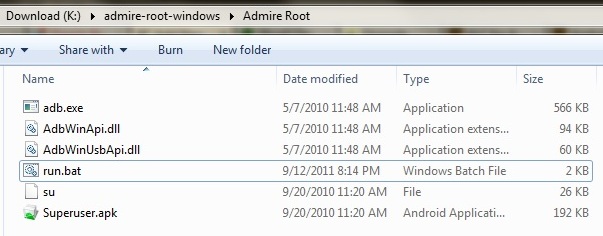
I change the rom to false like you said. Now it will not boot up. I just get a blue screen and it vibrates. How can I fix it? Can I hard reset it? How?
ReplyDeleteI never herd of the blue screen. Sorry to here this has happens. Did you change the right file? I said to change the Ro-tether file. The (ro-thether) allows your phone to connect to the PC. Has nothing to do with booting up.
DeleteI change the Ro.tether.denied = true to False like you said. Now it will not boot up. I just get a blue screen and it vibrates. How can I fix it? I tried to hard set it but did not work, aslo update in hard rest did not work. also tried S5670_Odin+Multi+Downloader+v4.38 to flash it. odin said all went well. But it did not. now I can not even get to the hard set screen. still blue screen. what version odin should I use. can I uninstall odin? what should I do?
ReplyDeleteIs there a file I can dump to change it back? What file? where? how? do I use odin?
ReplyDeleteDownload and install Samsung Drivers.
ReplyDeleteIf you get it back working. Skip to the bottom of my blog to PdaNet App. I still use the tethering through USB with that app.The Version 3.02 improves performance and fixes multiple connection issues. Now allows you to hide Tether usage.
I wish I could be more of help. If others read this post. Make sure you change the right file under supper user.
**(Ro.tether.denied) = true to False. **
If you change the wrong file. Your phone could end up like Chowie's.